How does it work?
How do I customize a card or a annoucement with Greetings-Discount? Find the steps to easily achieved a professional result:
 Choose a template
Choose a template
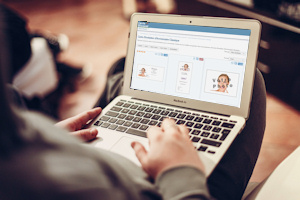 Look for, among our different categories, the type of card you are looking for depending on the event: Birthday, Wedding, Birth, Religious Occasions, End of Year party…
Look for, among our different categories, the type of card you are looking for depending on the event: Birthday, Wedding, Birth, Religious Occasions, End of Year party…Within each category, you'll find subcategories that will make it easier to choose a . For example, for birthday cards, you'll find invitations, cards to celebrate a "Happy Birthday," labels or thank you cards.
Our different cards s will be displayed. You can filter the s according to the print format (Letter, Tabloid, Half-letter, photo paper), free , photo presence ...
Choose the design that best suits your expectations. Once selected, you will then be redirected to our card customization tool.
 Personalize a card
Personalize a card
 Our tool offers you to enter your texts and upload your photos in a very simple way. Enter the various elements on the card in the left part of the screen. You can edit all the texts in this part of the screen. To upload a photo, click on the gray rectangle "Click here to download an image." This image should be in JPG format and not exceed 10MB in size. Once your image is downloaded, a window will display your photo so you can crop it so that it fits perfectly with the card.
Our tool offers you to enter your texts and upload your photos in a very simple way. Enter the various elements on the card in the left part of the screen. You can edit all the texts in this part of the screen. To upload a photo, click on the gray rectangle "Click here to download an image." This image should be in JPG format and not exceed 10MB in size. Once your image is downloaded, a window will display your photo so you can crop it so that it fits perfectly with the card.We also offer alternative texts predefined for your composition. Select a type of text in the selector above the input field. The original text will then be automatically replaced.
You can also change the color or font used to write your text on the card.
The size of the handwriting on the document is calculated automatically to fill all available space. Don't insert too many blank lines into your document, otherwise your text will be reduced.
Once you've filled out your texts, you can click the green "Preview Update" button to see a preview of your card with the photos and texts entered. A "Greetings Discount" text will be displayed on this card, but it will not be on your final document.
Some cards allow you to enter recipients. This option allows you to edit your card with a different name on each page (a kind of mailing) for the same composition. All you have to do is enter different first names in the Recipient box. To do this, click on the add button. To remove a name from the list, click on the first name to select it and click on Remove. You have the option to save your recipient list for future use. Click on the save button to do this, and enter a name for your list. It is necessary to be connected to be able to save or load a list.
Once your composition is finished, click the order button to finalize your order.
If your card has a back, the command button will not be available, but instead you will see another red button with the inscription "Next Page." You will then see the preview on the back, as well as all the elements needed for customization. The interface is the same as for the front. You can go back to the customization of the front/back via the tabs at the top of the page.
You'll also find an Info & Price tab via the tabs at the top of the page. On this tab, you will find the different rates depending on the desired print quality. You will also find different information on the card.
 Paying your card
Paying your card
 Once you've done your composition, you'll arrive on a screen to pay for your card. If you don't have a Greetings Discount account, you need to create one in order to find all your purchased cards.
Once you've done your composition, you'll arrive on a screen to pay for your card. If you don't have a Greetings Discount account, you need to create one in order to find all your purchased cards.Greetings-Discount works with credits. It is therefore necessary to credit your account in order to pay for your composition. We offer different ways of paying for your account. With a Paypal payment, you select the desired number of credit, settle the transaction with Paypal, and your account will be automatically credited.
For payment via your phone, SMS, PaysafeCard or mobile bill, after payment you will receive one or more codes. These codes are to be entered in the box below "Register your code below." Then press the "Validate the Code" button to use this code and credit your account.
As soon as your account contains enough credits, select the desired print quality. For free 72 DPI cards, you don't need to credit your account.
Finally, click the red button at the bottom of the "Pay Your Composition" screen to access the file download screen.
 Download your files
Download your files
 Once your order is paid for, you will arrive on a page to download your files. We offer two types of files:
Once your order is paid for, you will arrive on a page to download your files. We offer two types of files:- PDF: It's a print-ready document that can be read with Adobe Acrobat Reader. We provide you with a file in the original format (e.g. in Half-letter). If possible, we will also provide you with a second PDF file in Letter US format (or A4), in which your card will be copied as many times as necessary to complete the sheet.
- JPG: It's an image file with a resolution that depends on the print quality ordered. We provide you with a file per face (front/back), as well as a different file per recipient. You have the opportunity to share the image on different social networks.
For free cards (in 72 dpi), we only provide you with a PDF file, in the original release format. In addition, a Greetings-Discount logo will be present on this file.
To retrieve your files, simply click on the different icons. Your file will then be downloaded to your computer. If you would like to receive a copy of your files by email, click the green "Receive your files on ..." button. It is necessary to have your email validated before you can use this option. An email to confirm your address has been sent to you when you create your account.
Finally, if you want to make changes to your card, you can click "Order this creation again." You will then be able to edit the different textand and photos originally informed. This change results in a new order.
 Send a Virtual Card
Send a Virtual Card
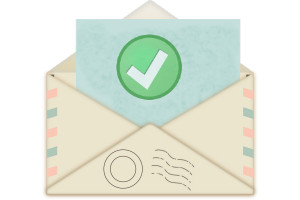 Greetings-Discount also offers a service to send your cards by email to one or more recipients.
Greetings-Discount also offers a service to send your cards by email to one or more recipients. The recipient of your card will receive a link to a Greetings-Discount page showing an animation of your card. He will also be able to print this card, in the same quality as the one you ordered.
For your invitations and annoucement, we offer the Presence Confirmation option. Your guests will be invited to confirm, or not, their participation in your event (wedding, birthday, evening). You will receive an email as soon as a response is provided. In addition you will be able to see the list of emails sent, views and answers provided.
The Virtual Card option is compatible with the mailing option, which allows you to customize each card with the names of your guests. This way, you can email a personalized virtual card to each of your guests.